How to create a bot and add it to its server?: Prerequisites for creating a Discord bot
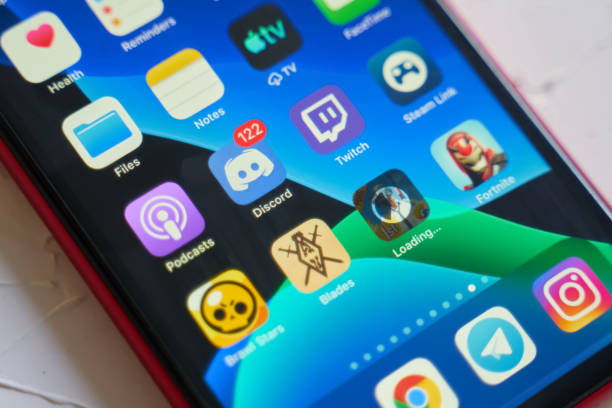
How to create a bot and add it to its server?
Chances are, Discord users have used a bot before. Those who wish to create their own robot are invited to read on.
Prerequisites for creating a Discord bot
In fact, this task turns out to be relatively simple. However, basic programming knowledge is required to set up the system. First of all, you must have an account or create one on Discord if not. In addition, the Discord Client must be downloaded to be used on a mobile platform
Subsequently, the user must configure his server and invite the bot. For this purpose, he must follow easy steps. When the bot joins the server, all you have to do is assign it a role. To do this, it is advisable to go through Node.js .
In addition, it is necessary to use coding software to develop and improve the characteristics of the robot. This tutorial uses Visual Studio Code, but the operations to follow remain the same with other editors.
Steps to Create a Discord Bot
The creation of a Discord application is an essential element for the functioning of the bot. In fact, this idea consists in producing a token allowing Discord to recognize the code of the bot. To do this, you must access the section dedicated to applications. Once connected, the user is redirected to this page with his account where the list of his applications is displayed.
To start, click on the New application button and give it a name before pressing on Create. This action leads to another page where you have to enter some details about the application. In particular, descriptions, application or tags. Once this operation is complete, you must then click on the Save changes button to continue.
Now the user should look for the Bot section in the catalog of topics available in the main menu. By pointing to it, Bots section opens allowing him to validate the creation by pressing Add a Bot. Authorize the creation of the robot as soon as the system requests it.
The following page presents a token used to secure the robot. If the token in question has not been produced, you must press Reset to generate a new one. Please copy the ID of this token , as it will be needed in the following steps.
How to add a bot to your server?
Now find the OAuth2 item in the side menu bar and click on it to get the CLIENT ID. This is in the form of a sequence of numbers to copy and paste into the URL below:
https://discordapp.com/oauth2/authorize?&client_id=CLIENTID&scope=bot&permissions=8
In this string, replace CLIENTID with the word CLIENT ID that was copied.
Once the URL has been inserted into the browser, the entry must be validated . This action will open a page to indicate where Discord should send the bot. Thereafter, choose the server to which the robot should be added before “Continue”. Not to mention that the system asks for confirmation whether the admin rights of this server should be granted to the bot or not. Note that these rights can be revoked later.
After adding the bot to the server, the user receives a confirmation of his arrival . Also, the bot appears in the members-only section on the right. By following all these steps, you will now be able to add a bot to a server.





