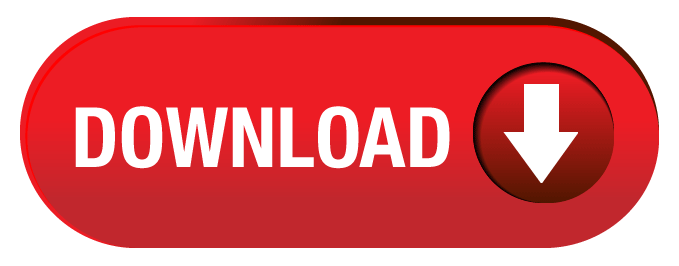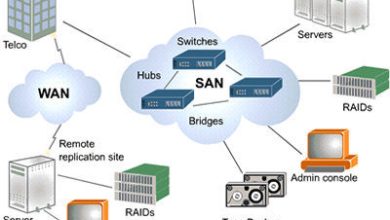Anyone can convert EML to Outlook PST file as there are a variety of transport options available. However, one approach may not work out the other. Therefore, you should consider which solution is right for you. In this article, you will learn why and how to transfer EML files.
An EML file is a file for each email message that stores information contained in a single email. This file contains email content, sender information, recipient information, message date, etc. The size of these files is small because you store just one email message.
To migrate the Windows Live EML files to Outlook PST format, there are two methods provided. We will in terms read both the method of migration and will discuss which two method is the best solution for the users.
Methods of Migration
There are two methods for a user to migrate their EML files into Outlook format.
- Manual or native method
- Migration using an application
Let us learn about both these methods of migration.
Manual or Native Method
The manual or native method of migration includes 3 types of methods using which a user can migrate EML files to Outlook PST format. These includes:
- Migration using the Windows Live Mail and Microsoft Outlook
- Drag and drop
- Through Outlook Express
Migration using the Windows Live Mail and Microsoft Outlook
For this type of migration, the user must download the Windows Live Mail and Microsoft Outlook to their system. Let us follow the steps now:
- At first, launch the MS Outlook tool and Windows Live Mail applications on your Operating System.
- Then open your Window Live Mail and then right-click on the “File” tab
- Now, from the export option select the Email messages.
- Choose the Microsoft Exchange as the export option and right-click on the “Next” button.
- A Pop up will display on your screen that all e-mails will be exported to Microsoft Outlook.
- Right-click on the “OK” button.
- From the select folders option, choose either you want to export all email folders or you want to select the particular folder that you want to export.
- Then, right-Click on the “OK” button.
- Now, finally right-click on the “Finish” button.
Drag and Drop
- Open Microsoft Outlook on your system.
- Now, go to the location where you saved the EML files.
- Select the EML files you want to move.
- After that, click the files and hold.
- Move the cursor and place it in the Microsoft Outlook Inbox and release the hold.
- It will export EML files to Outlook by converting them to PST.
Through Outlook Express
- Launch Microsoft Outlook on your system as administrator.
- Click on the File tab and select Open and Export.
- Select the Import / Remove option from the list.
- After that, select Import In-Mail and Addresses and then Outlook Express.
- Select the Next button and click the Finish button to send EML files to Outlook.
Cons of Manual Method
After seeing the steps, you may realize there are many methods within the manual method that a user can follow to migrate their EML files to Outlook format. But, also with it, there are many cons that a user faces while migrating their EML files to Outlook format. Let us now see the cons that are faced by the users while choosing the manual method to migrate:
- Consumes a lot of time for the users
- Novice user finds it difficult to migrate
- Not a direct method of migration
- Hurdles are faced by the users
These are the cons that are faced by the users while migrating the EML files to Outlook PST format.
The Professional Method or Migration Using the App
This is the simplest and most effective method to go through the migration of Windows Live Mail EML files to Outlook PST format. users using this EML to PST Converter Tool can easily migrate their EML files. Without any hurdles, users can simply perform the migration process. Let us have a look at the steps of migration:
- Download the Windows Live Mail to Outlook converter software in your Operating System
- Launch the application
- Browse the files that you want to export
 4. Preview those selected files
4. Preview those selected files  5. Choose the format in which format you want to export your EML files 6. Choose the location to save your exported EML file 7. Finally, click on the “convert now” button.
5. Choose the format in which format you want to export your EML files 6. Choose the location to save your exported EML file 7. Finally, click on the “convert now” button. 
These are the steps to migrate your EML files to Outlook PST format. Without any kind of interruption, the migration process can be proceeded by the users. Also, a user must select this application for migration as:
- Easy and reliable migration of the EML files
- Customized location can be set to save the migrated EML files
- Great interface
- Support both ANSI as well as UNICODE language
- Independent tool
Summary
Users must try this advanced Windows Live Mail to Outlook Migration tool by downloading the free demo version of the tool. A few of the EML files can be migrated using this tool. It is preferred to use the free demo version of the tool and then buy the licensed version of the application. Using the licensed version, a user gets a lifetime free updating of the application and many more advantages.
Download the demo version now!